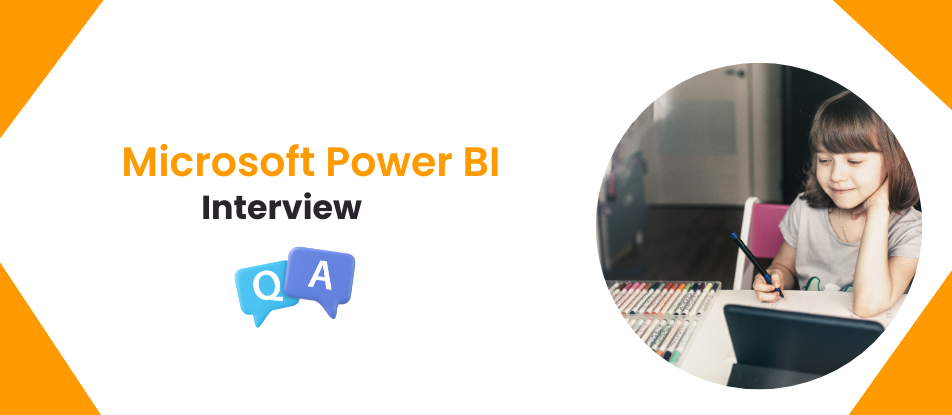
Microsoft Power BI Training provides a comprehensive introduction to data visualization and business intelligence using Power BI. This course covers data modeling, report creation, dashboard design, and data analysis techniques. Learners will gain hands-on experience with Power BI Desktop and Power BI Service, enabling them to transform raw data into actionable insights. Ideal for beginners and professionals, this training enhances decision-making and business performance through interactive visualizations and data storytelling.
Intermediate-Level Questions
1. What is Power BI, and how is it used in business analytics?
Power BI is a business analytics tool developed by Microsoft that enables users to visualize data and share insights across their organization or embed them in an app or website. It connects to multiple data sources, transforms raw data into interactive reports and dashboards, and helps businesses make data-driven decisions. Power BI includes features like Power Query for ETL, Power Pivot for data modeling, and Power View for visualization.
2. Can you explain the differences between Power BI Desktop, Power BI Service, and Power BI Mobile?
- Power BI Desktop: A free application for creating reports and data models on a PC.
- Power BI Service: A cloud-based service where users can publish, share, and collaborate on reports and dashboards.
- Power BI Mobile: A mobile application that allows users to view and interact with Power BI reports and dashboards on the go.
These components work together to provide a seamless experience from report creation to sharing and collaboration.
3. What are the main types of Power BI visualizations, and when would you use them?
Power BI offers various visualizations like bar charts, line charts, pie charts, tables, scatter plots, and custom visuals from the marketplace. For example:
- Use bar charts to compare categorical data.
- Use line charts for trend analysis over time.
- Use scatter plots to show relationships between variables.
Each visualization type is chosen based on the data's nature and the insights sought.
4. How do relationships work in Power BI?
In Power BI, relationships define how tables are connected in the data model. These connections are established using primary and foreign keys. Power BI supports one-to-one, one-to-many, and many-to-many relationships. Users can define the cardinality and cross-filter direction to control how data flows between related tables.
5. What is DAX, and why is it important in Power BI?
DAX (Data Analysis Expressions) is a formula language used in Power BI for creating custom calculations and measures. It includes functions for aggregating, filtering, and performing advanced calculations. For example, you can use DAX to calculate year-to-date sales, create conditional measures, or manipulate date values dynamically.
6. How does Power BI handle data refresh, and what are the options available?
Power BI supports automatic and manual data refreshes. Users can configure refresh schedules in the Power BI Service to update datasets automatically at specified intervals. It supports DirectQuery, where data is queried live from the source, and Import Mode, where data is cached in Power BI for faster performance.
7. Can you explain what Power Query is and its role in Power BI?
Power Query is the data preparation tool within Power BI that allows users to extract, transform, and load (ETL) data. It enables users to connect to various data sources, clean and reshape data using a graphical interface or M query, and load it into the Power BI data model for analysis.
8. What is the difference between a calculated column and a measure in Power BI?
- Calculated Column: Adds a new column to a table in the data model, calculated row by row. Useful for data that needs to be part of the table.
- Measure: A dynamic calculation performed at the report level based on interactions. Measures are efficient and do not store data.
9. What is row-level security (RLS) in Power BI, and how is it implemented?
RLS restricts access to data at the row level based on roles defined by the report author. In Power BI Desktop, roles can be set using DAX expressions (e.g., Sales[Region] = "East"). These roles are then assigned to users in the Power BI Service.
10. What are custom visuals, and how can they be used in Power BI?
Custom visuals are user-defined visualizations created by developers or sourced from the Power BI Marketplace. They extend the functionality of Power BI's native visuals and cater to specific business needs, like advanced KPI indicators, maps, or animated charts.
11. Explain the difference between Import Mode and DirectQuery in Power BI.
- Import Mode: Data is loaded into Power BI and stored in memory, providing fast performance but with a limitation on dataset size.
- DirectQuery: Queries data directly from the source without importing it. It is useful for large datasets or real-time data but can result in slower performance.
12. How do slicers and filters work in Power BI?
Slicers and filters are tools for refining data in reports.
- Slicers are visual elements added to a report to filter data interactively (e.g., filter by year or product category).
- Filters can be applied at visual, page, or report levels to control data visibility globally or locally.
13. What are bookmarks in Power BI, and why are they useful?
Bookmarks save the state of a report page, including filters, slicers, and visuals. They are useful for creating guided navigation, storytelling, or predefined views for presentations. Users can switch between bookmarks to highlight specific insights.
14. What is Power BI Gateway, and when is it required?
Power BI Gateway is a bridge that enables on-premises data sources to connect securely with Power BI Service. It is required for scheduled data refreshes and live queries to on-premises data sources like SQL Server, Oracle, or SAP.
15. What are some best practices for optimizing Power BI reports?
- Minimize the use of calculated columns and prefer measures for calculations.
- Use appropriate visualizations to enhance clarity.
- Reduce the dataset size by filtering unnecessary rows and columns.
- Optimize data models by removing relationships that are not required.
Enable query folding in Power Query for better performance.
Advance-Level Questions
1. What is the Power BI Data Model, and how does it relate to creating reports?
Power BI's Data Model is a fundamental part of creating reports and visualizations. It is a combination of tables, relationships, and measures that enables users to create meaningful reports. The data model serves as the foundation of your Power BI reports, helping organize and structure data from different sources. By creating relationships between tables (like one-to-many or many-to-many), you can integrate data from various sources. Additionally, creating calculated columns and measures using DAX (Data Analysis Expressions) provides more flexibility in analysis. The data model in Power BI is crucial because it directly influences the accuracy, performance, and complexity of your reports.
2. What are the different types of filters in Power BI?
Power BI offers several types of filters to refine data in reports, including visual filters, page-level filters, and report-level filters. Visual filters apply to individual visualizations, allowing you to filter data in the chart or graph without affecting others. Page-level filters filter data across all visuals on a specific report page, but they do not impact other pages. Report-level filters apply across the entire report, affecting all pages and visuals within it. Additionally, Power BI supports slicers, which are user-interactive filters that allow viewers to dynamically filter the report data. Each filter type helps to customize and drill down into the data for more accurate analysis.
3. What is DAX, and how does it improve Power BI's capabilities?
DAX (Data Analysis Expressions) is a formula language used in Power BI to create custom calculations in the form of calculated columns, measures, and tables. It enhances Power BI's capabilities by providing complex calculations and analytics that are not available through built-in Power BI features alone. DAX enables users to create powerful time-based calculations (like year-to-date or moving averages), aggregations, and conditional logic. By using DAX, Power BI users can customize their data models to meet specific business requirements, improving both the depth and flexibility of their reports and dashboards.
4. How does Power BI handle large datasets?
Power BI can handle large datasets using features like DirectQuery and incremental data refresh. DirectQuery allows Power BI to directly query the data from the source without loading it into memory, which helps manage very large datasets that may not fit into the desktop memory. However, this approach can impact performance if the data source is slow or inefficient. Incremental refresh allows Power BI to only refresh a portion of the data, such as the most recent data, instead of refreshing the entire dataset, which reduces the time and resources needed for data refreshes. Additionally, Power BI uses data compression and optimizes models for efficient performance when working with large datasets.
5. Explain the concept of relationships in Power BI and their types.
In Power BI, relationships are used to connect different tables in a data model, enabling you to analyze data from multiple sources in a single report. The three primary types of relationships are one-to-many, many-to-one, and many-to-many. A one-to-many relationship occurs when one record in a table is related to many records in another (e.g., one customer can have many orders). A many-to-one relationship is the inverse of this, where many records in a table relate to a single record in another. Many-to-many relationships allow records from both tables to have multiple matches in each other. Establishing the correct relationship between tables is crucial to ensure accurate data modeling and reporting in Power BI.
6. What is Power Query, and how does it fit into the Power BI process?
Power Query is a powerful data connection and transformation tool that is embedded within Power BI. It enables users to extract, transform, and load (ETL) data from various sources, including databases, flat files, and web services. Using Power Query, you can clean, shape, and filter data before it is loaded into the Power BI data model. It provides an intuitive interface for performing common transformations, such as removing duplicates, changing data types, and merging tables. Power Query is essential for ensuring that the data is in the right format for analysis, which improves the overall quality and accuracy of the reports.
7. What is Power BI's row-level security (RLS), and how is it configured?
Row-level security (RLS) in Power BI allows you to restrict data access for users based on their roles. It ensures that different users see only the data they are authorized to view. RLS is typically configured by creating roles and applying DAX-based filters that limit access to certain rows of data based on attributes like user ID, region, or department. For example, a regional manager might only see data for their region. To configure RLS, you define roles in Power BI Desktop and assign DAX expressions to restrict access. Once published to the Power BI Service, RLS works by dynamically filtering data based on the logged-in user’s role.
8. What is Power BI Gateway, and when is it used?
The Power BI Gateway acts as a bridge between on-premises data sources and Power BI in the cloud. It enables users to connect securely to on-premises data sources like SQL Server, Oracle, or SharePoint without the need to move the data to the cloud. The gateway ensures that data refreshes occur seamlessly, keeping the reports up to date. There are two types of gateways: Personal Gateway (used for individual reports and personal data sources) and Enterprise Gateway (used for organization-wide data sources). The gateway is especially useful in environments where data security or compliance policies prevent the use of cloud-based data storage.
9. What is the difference between Power BI Desktop and Power BI Service?
Power BI Desktop is a Windows application used for creating reports and data models. It is the development environment where users can connect to data sources, shape data, build models, and design visualizations. Power BI Service, on the other hand, is a cloud-based platform that allows users to share, collaborate, and view reports. Once the reports are developed in Power BI Desktop, they can be published to Power BI Service for distribution and collaboration. The Service also supports additional features like creating dashboards, setting up data refresh schedules, and configuring workspaces for team collaboration.
10. What are Power BI Apps, and how are they used?
Power BI Apps are collections of dashboards and reports bundled together for easy sharing and consumption within an organization. Apps allow users to deliver a packaged set of content that is relevant to a specific team or department. Users can install these apps from the Power BI Service, making it easier to access the data and insights they need without needing to search for individual reports. Power BI apps can be either created by the organization or downloaded from the Power BI Marketplace. They also offer a more user-friendly interface for end users who may not be familiar with the technicalities of Power BI.
11. How does Power BI integrate with other Microsoft products like Excel and SharePoint?
Power BI seamlessly integrates with several Microsoft products, including Excel and SharePoint, to provide a more comprehensive reporting and collaboration experience. For Excel users, Power BI can directly import data from Excel workbooks, allowing you to create reports based on existing data. Additionally, Power BI allows you to publish Excel-based reports to the Power BI Service, maintaining the structure and interactivity of the original workbook. SharePoint integration enables users to embed Power BI reports and dashboards directly into SharePoint pages, making it easier for teams to access the data within the SharePoint environment. These integrations help create a unified data-driven ecosystem across Microsoft products.
12. Explain the difference between calculated columns and measures in Power BI.
Calculated columns and measures are both used to perform calculations in Power BI, but they differ in terms of when and how they are computed. Calculated columns are computed during data load and are stored in the data model, meaning they can be used like regular columns in tables and visualizations. They are ideal for performing row-level calculations (such as creating a new column based on existing columns). Measures, on the other hand, are calculations that are performed at query time, based on the data context. Measures are typically used for aggregations (e.g., sum, average) and are dynamic, meaning their results can change based on the filters and slicers applied in a report.
13. What is the significance of performance tuning in Power BI?
Performance tuning is crucial in Power BI to ensure that reports and dashboards load quickly, even with large datasets. Some common performance optimization techniques include reducing the complexity of calculations, optimizing the data model by eliminating unnecessary columns or tables, and ensuring that relationships are correctly defined. Using features like DirectQuery and aggregation tables can also help when dealing with large datasets. Additionally, creating appropriate indexes in the source database and reducing the amount of data that needs to be loaded into Power BI can significantly enhance performance.
14. How can you handle missing or incomplete data in Power BI?
Power BI provides several ways to handle missing or incomplete data. Power Query can be used to fill missing values through transformations like replacing null values with a default value, interpolating missing data, or using forward or backward filling. Data profiling in Power Query helps identify gaps or errors in the data, allowing users to clean and correct issues before loading the data into the model. Additionally, DAX can be used to create calculations that handle missing values dynamically, such as using IF statements to provide alternative values or aggregate missing data in a specific way.
15. Explain the concept of drill-through in Power BI.
Drill-through in Power BI allows users to click on a data point in visualization to view detailed insights specific to that point. For example, if you have a sales report, users can drill through from a summary view to see detailed sales data for a specific region or product. Drill-through is set up by creating a dedicated report page that is designed to display detailed information when accessed through a drill-through action. This feature improves interactivity and enables users to explore data in a more granular way, enhancing the analytical experience.